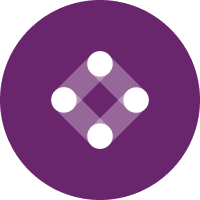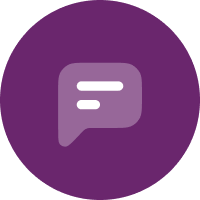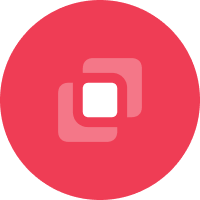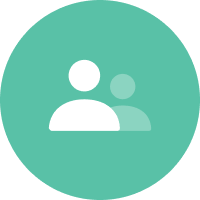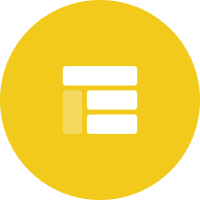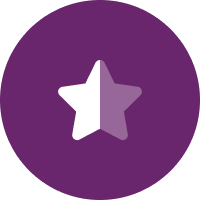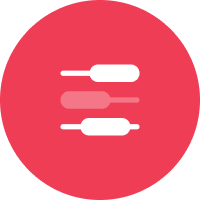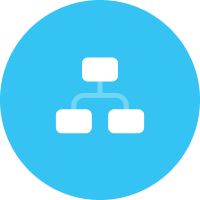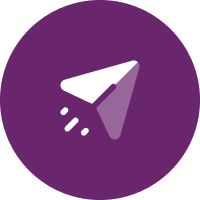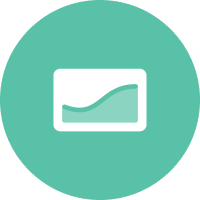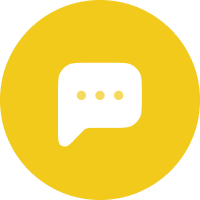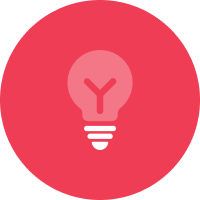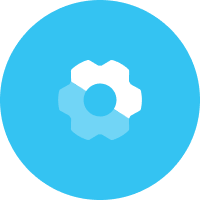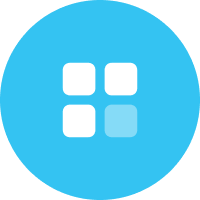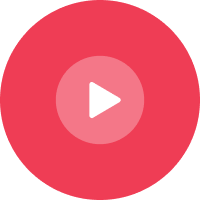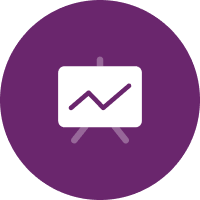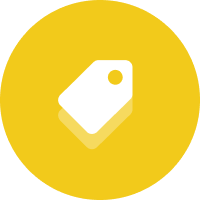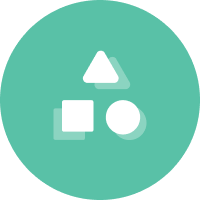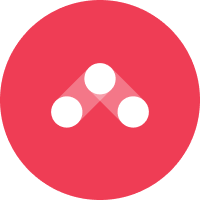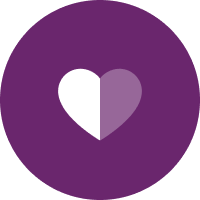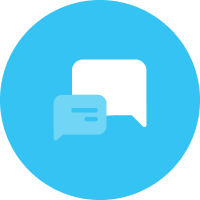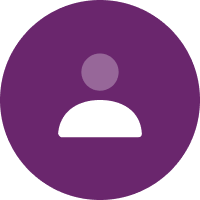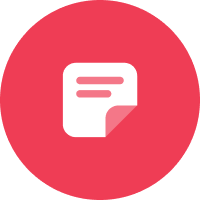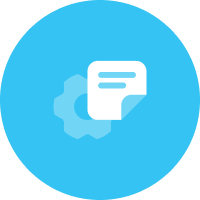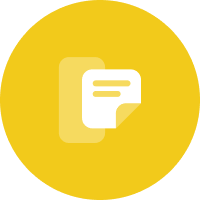Orchestrating seamless customer journeys from activation to re-engagement is every marketer’s challenge. Whether you are designing promotional campaigns to nurture users or building cart abandonment campaigns to complete more checkouts, having the right growth marketing platform is the key to an effective messaging strategy.
That’s why we built an intuitive customer journey builder: by using Iterable’s Workflow Studio, marketers can create sophisticated messaging workflows and leverage an unlimited amount of demographic, event and behavioral data to personalize each step of the customer journey.
Workflow Studio has been the bread and butter for our community and a true game-changer, enabling marketers to drag and drop workflow nodes and build cross-channel campaigns across email, push, SMS, in-app, web push, social retargeting and direct mail.
Visualizing each step of the journey allows you to think strategically and design world-class campaigns, but what if you had more insights on individual steps of the workflow so you could determine which ones led to conversions and higher engagement?
At Iterable, we recognize the importance of extracting more value from your lifecycle campaigns and finding new ways to drive more engagement.
That’s why we have been hard at work and are excited to introduce Workflow Analytics.
What Is Workflow Analytics?
Workflow Analytics provides data-driven marketers a deeper understanding of engagement metrics at each workflow node, such as total emails sent and unique pushes opened.
With this data, marketers can design effective cross-channel campaigns that lead to more engagement.
What Are the Benefits of Workflow Analytics?
- Visualize results: Share with your marketing team deeper insights at the workflow node level to identify key conversion points. This will serve as a supplement to aggregate metrics showcased by Iterable Insights to understand key cross-channel metrics for your workflow.
- Track performance: Monitor your workflow performance over time at specific points of the journey and identify workflow nodes that are candidates for improvement or further testing. This will enable your team to replicate successful workflows for future campaigns.
How Can Marketers Use Workflow Analytics in Iterable?
After selecting a specific workflow within Workflow Studio, you can go to the top and click “Show Analytics.”
From here you can select from a variety of cross-channel metrics, such as email click rate, total app installs, SMS delivery rate, and more, as seen below.
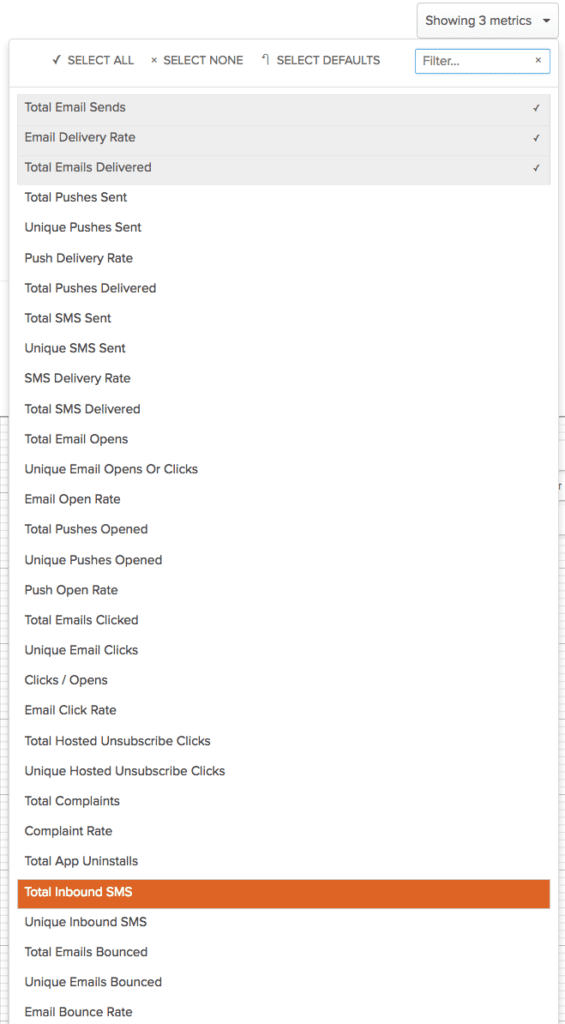
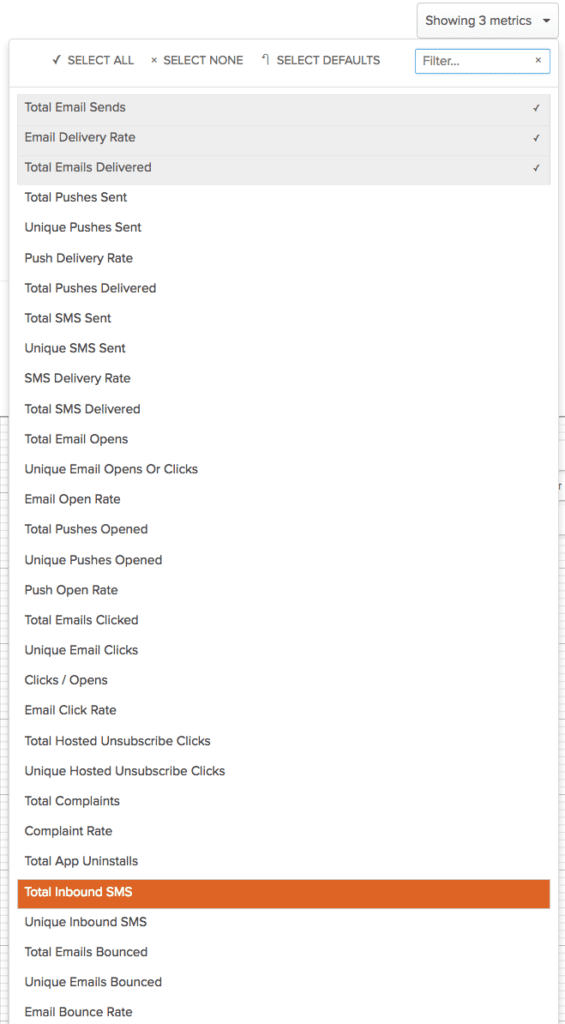
Drop-down of cross-channel metrics measured at the workflow node
After selecting the specific metrics you want to track, you can view a snapshot of all the metrics measured in a workflow. In this case, there are twelve metrics selected for this workflow across email and SMS.
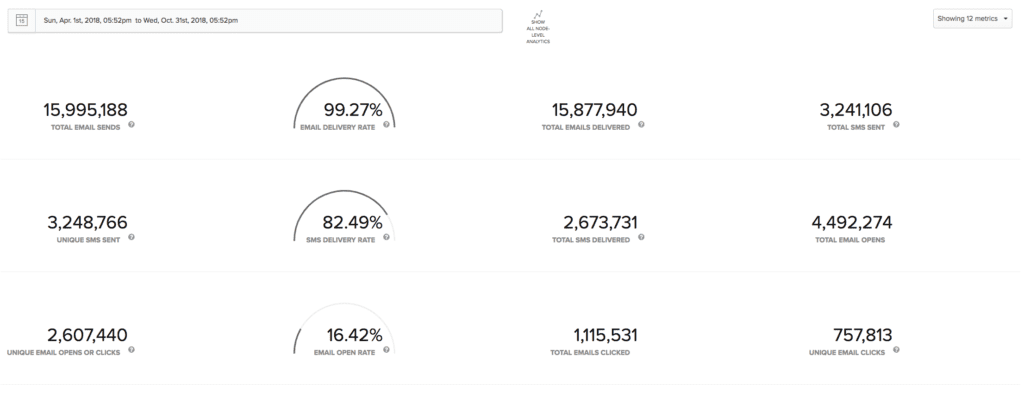
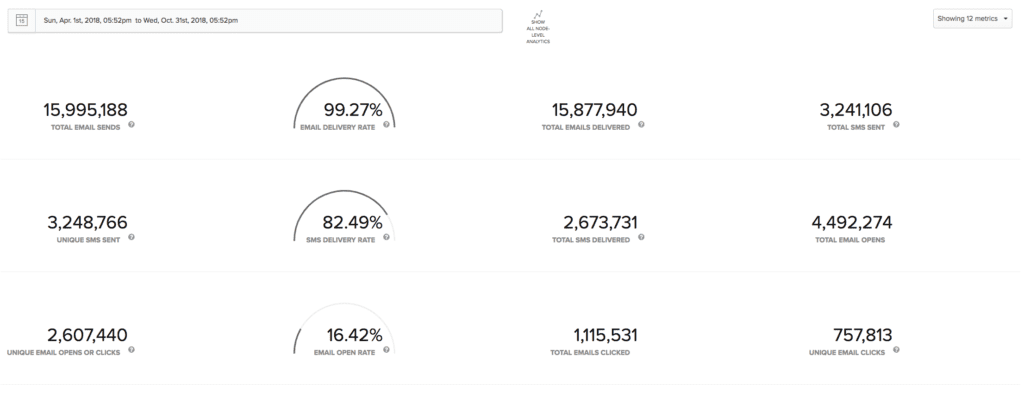
Overview of all workflow metrics across email and SMS
Optimizing the performance of your workflows by viewing analytics during a specific time frame is key to tracking progress.
In addition to choosing a drop-down of metrics, you can also measure your workflow performance in the past week or month, or designate a custom time range, as seen in the screenshot below.
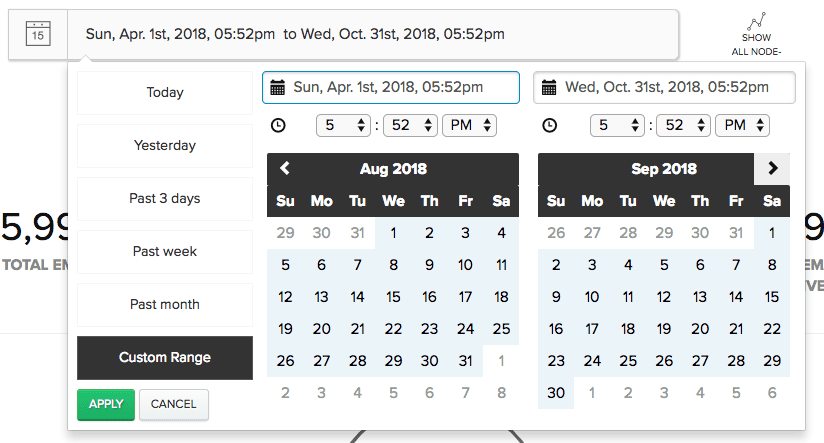
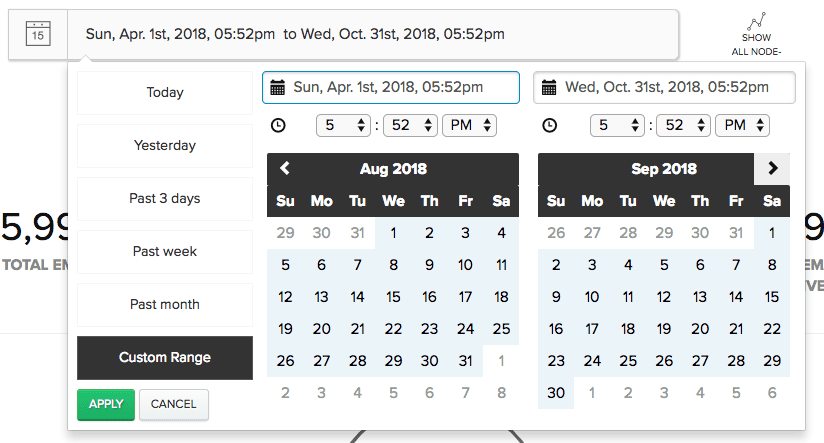
Display Workflow Analytics for any time frame specified
To visualize Workflow Analytics at the node level, marketers have the option to visualize the analytics side by side. This not only gives a clear view of each node’s engagement metrics, but also allows the marketer to iterate quickly and improve workflows to maximize performance.
As you can see, you can choose channel metrics that are correlated to the node.
In the example below, the node with the action, “Send email,” will give you the option to measure email-specific metrics for an Onboarding workflow, including unique email clicks, total emails bounced, and the overall email open rate.
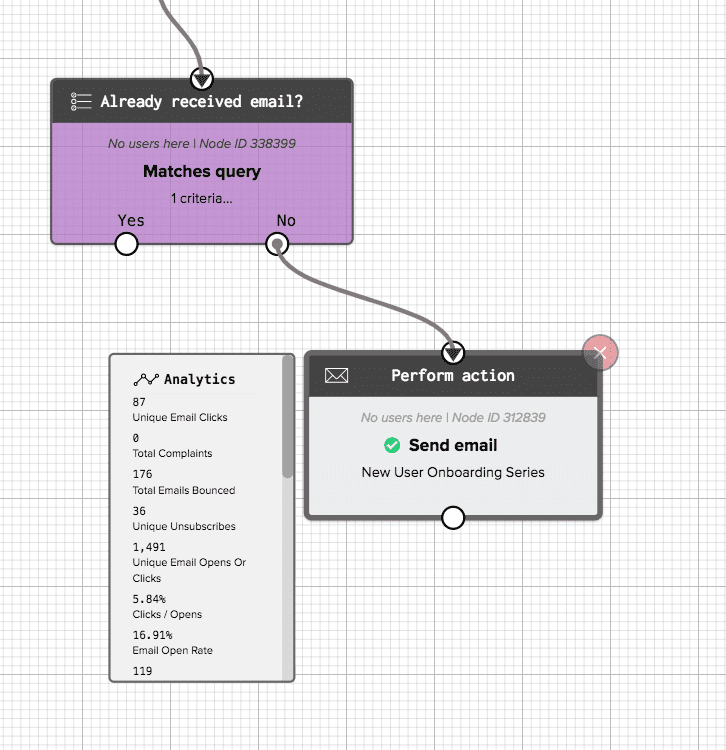
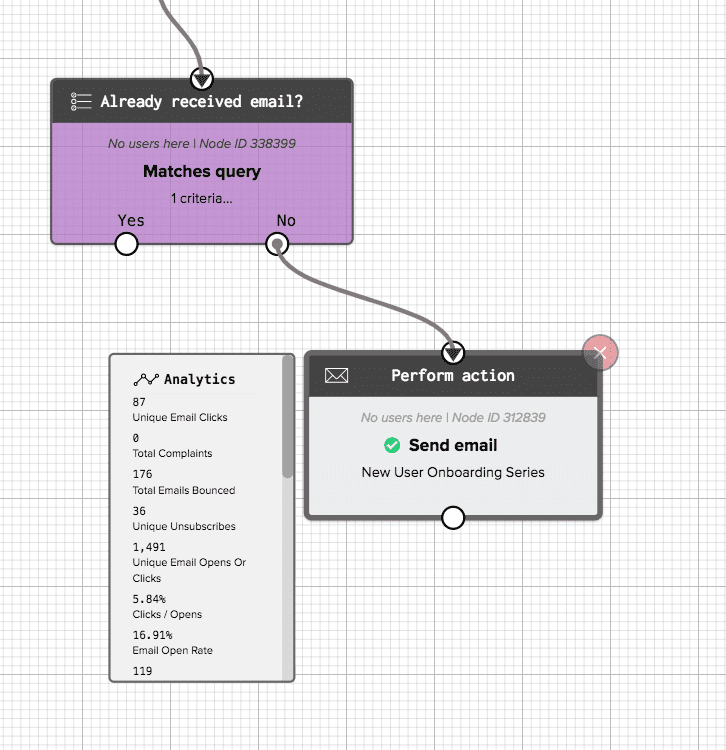
Workflow Analytics displayed side by side to the associated “Send Email” workflow node
Understanding individual steps of the workflow in Workflow Studio will enable marketers to design more effective customer journeys and compose successful lifecycle campaigns across the channels that matter most to their audiences.
Check out our support article to learn more about this latest feature. To see Workflow Analytics in action, sign up for a custom demo today.